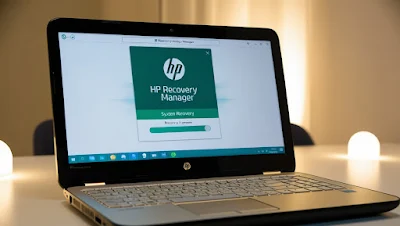Introduction:
A factory reset is a process of restoring your HP laptop to its original state, wiping out all personal data, installed programs, and settings. This can be useful if you’re encountering significant performance issues, malware infections, or preparing to sell your device. Ensure you back up your important files before proceeding.Option 1: Using Windows Settings
1. Access Recovery Settings:
- Press
Windows + Ito open Settings. - Navigate to Update & Security → Recovery.
2. Start the Reset:
- Under the Reset this PC section, click Get Started.
- Choose Remove everything for a complete reset or Keep my files if you want to retain personal files.
3. Follow On-Screen Instructions:
- Select Local reinstall or Cloud download for reinstallation.
- Confirm your selection and start the process.
4. Wait for the Reset:
- The laptop will restart several times during the process. This may take up to an hour.
Option 2: Using HP Recovery Manager
1. Restart Your Laptop:
- Press
F11repeatedly during startup to access the recovery environment.
2. Select HP Recovery Manager:
- Choose System Recovery.
3. Confirm Your Choice:
- Opt for Factory Reset and follow the prompts to erase all data and restore the laptop to its original state.
Option 3: Using Installation Media
1. Create Installation Media:
- Use a USB or DVD with the Windows installation files.
Boot from the Media:
- Restart your laptop and press the required key (
F9,Esc, orF12) to open the Boot Menu. - Select your installation media.
Reset Your Device:
- Choose Repair your computer → Troubleshoot → Reset this PC.
Factory resetting your HP laptop is an effective solution for resolving major software issues or preparing it for a new user. After the reset, you’ll have a clean system similar to when you first purchased it. Ensure all critical data is backed up beforehand, as the process is irreversible. Once reset, update your system and reinstall essential programs to get back to work seamlessly.